The instructions below have been customized for your project "".
Customize these instructions for the project
Project notifications
redirection.io provides a notification center, which can help your collaborators to be aware of any event occurring in your project:
- a website crawl is started or completed;
- a domain name is added or removed from the project, or its DNS configuration becomes valid or invalid;
- a new instance is detected (or changes to the "gone" status) in the project;
- a new ruleset is published;
- a traffic anomaly is happening;
- a rules import is completed;
- the SSL certificate for one of the project domains has been renewed or could not be renewed.
Setting up notification channels
Notifications can be sent through several notification channels:
- an email address;
- a Slack channel;
- a webhook URL.
The Slack and webhook notification channel types are only available in "Pro" plan projects.
Email notification channel
Using an email notification channel might be useful, for example, to share the occurrence of events with a company mailing-list.
Slack notification channel
The Slack channel will display a nicely formatted message in the channel of your choice in your company Slack workspace.
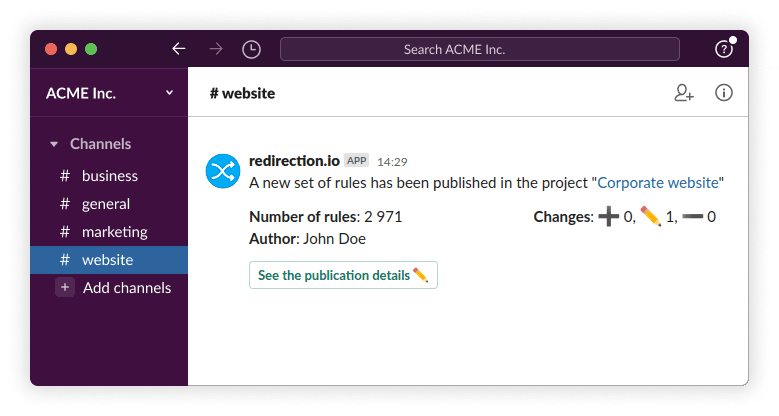
Webhook notification channel
The Webhook channel can be used to allow for some automation. For example, you may want to clear a caching reverse-proxy when a new set of rules is published. Or, you could want to log all rule imports in a custom logging dashboard.
When you use the webhook channel, notifications are sent as POST HTTP requests to the specified webhook URL, and come with a json-formatted payload that contains useful information about the event. Feel free to test such hooks to discover the format of the payload - it does only contain very understandable information fields.
For example, a rules publication payload looks like this:
{
"successful": true,
"status": "published",
"level": "info",
"channelId": "69d248d4-40ea-44ae-8686-ebebe2a12b65",
"context": {
"url": "https:\/\/redirection.io\/manager\/acme-inc\/example-com\/versions\/2cc1c743-83bf-4b41-aa09-900944fe6337",
"projectName": "example.com"
},
"rulesCount": 22718,
"added": 387,
"updated": 0,
"deleted": 22,
"summary": "Added new redirects for the june archived products",
"authorName": "John Doe"
}
Adding a new notification channel
Creating a notification channel takes only a couple of steps:
- Click the "Add a notification channel" button
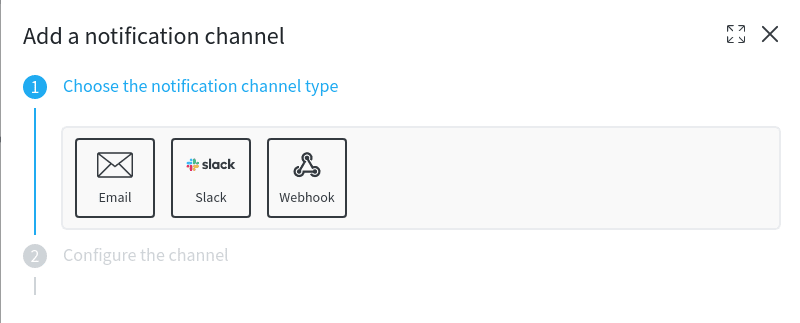
- Configure the channel properties. Each channel must have a name, that you can use later on to help you identify the channel when configuring event notifications.
Of course, you can create multiple channels of the same type, if you need to notify different groups of people. For example, you can create a notification channel of the type "email" that sends emails to "tech@example.com" and another "email" notification channel that sends emails to "marketing@example.com".
Adding an event notification
Once at least one notification channel has been configured, you may add an event notification to your project. This notification will be sent every time the event occurs.
- Click on the "Add an event notification" button
- Choose the event type
- Configure the event
- Choose the notification channel(s) this notification must be sent to
- Enable or disable the notification. If the notification is disabled, it will simply not be executed.
Want more notification events or channels? Please let us know!
Supported notification types
redirection.io supports notifications for many types of events, which can be helpful for monitoring the lifecycle of your project and being aware of any malfunctions on your website.
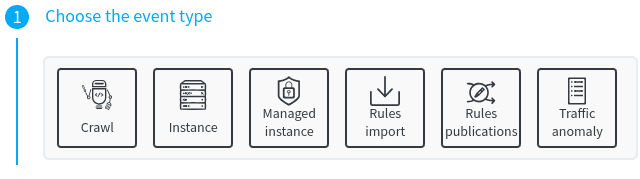
Crawler notifications
This notification type is available in "Pro" plan projects only.
Crawler notifications are sent whenever a crawl-related event happens:
- when a crawl begins;
- when a crawl has stopped with a failure state (the website was not reachable, there have been many errors, etc.);
- when the crawl has completed successfully.
Managed instances notifications
This type of notification is available in all plans, even the free plan.
Managed instances are a very quick and convenient way to deploy redirection.io on your website. However, just like any other infrastructure component, their configuration is sensible, and a small change in the DNS settings of your domain name could prevent managed instances to work as expected.
This is the reason why redirection.io offers the "Managed instances" notification type. This covers several events associated with managed instances:
- a new managed instance is created in the project: a notification will be sent each time a new domain is configured in the project.
- a managed instance is deleted in the project: a notification will be sent each time a domain is removed from the project.
- the DNS configuration becomes invalid: a notification will be sent when we detect that the DNS configuration for a domain has changed in a way that could prevent the traffic to be correctly routed through redirection.io, or the SSL certificate to renew correctly.
- the DNS configuration becomes valid: a notification will be sent when we detect that the DNS configuration for a domain has become valid.
- the SSL certificate renewal failed: a notification will be sent when the SSL renewal for a domain could not be performed. This does not necessarily require an action on your side (we renew SSL certificates 3 weeks before they expire) but you could still check that the DNS settings are correct. If this notification happens several days in a row, please contact us so we can sort out the issue.
- the SSL certificate renewal completed successfully: a notification will be sent when a SSL certificate has been generated or renewed successfully.
Instances notifications
This notification type is available in "Pro" plan projects only.
Just like the managed instances notifications above, the "Instances" notification type is meant to help you have a close look on the redirection.io agent installed on your infrastructure.
- a new instance is detected in the project: a notification will be sent when a new instance is detected in the project, ie. if it is the first time that this instance requests the rules or sends logs.
- an instance goes “gone”: a notification will be sent each time an instance switches to the “gone” status.
Please note that the "Instances" notification type will not report events concerning managed instances. If this is what you want, you must also create a "managed instance" notification type.
Traffic anomaly notification
This notification type is available in "Pro" plan projects only.
The "Traffic anomaly" notification type is very powerful and helps to monitor the traffic that is happening on the website. This type of notification can be configured in many ways to monitor HTTP errors, traffic drops across all the traffic or under certain conditons only.
You can configure a "Traffic anomaly" notification by choosing a Log View to monitor, and by defining the thresholds that will trigger the event notification.
For example, you can configure a notification to be triggered :
- when the amount of logs in the log view "All the 4xx errors" goes above 10% of all the website traffic during a 10 minutes timeframe;
- when the total traffic goes below a given number of request during the last 5 minutes;
- each time a 5xx error happens;
- when the traffic originating from a given country or IP address goes above a given threshold;
- etc.
You will receive a notification when the traffic anomaly is detected and when it stops.
In order to configure a traffic anomaly notification:
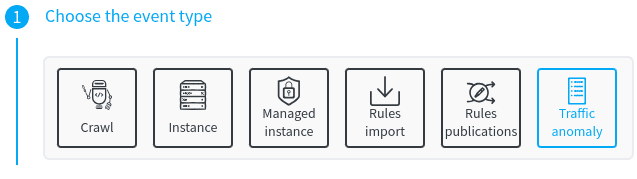
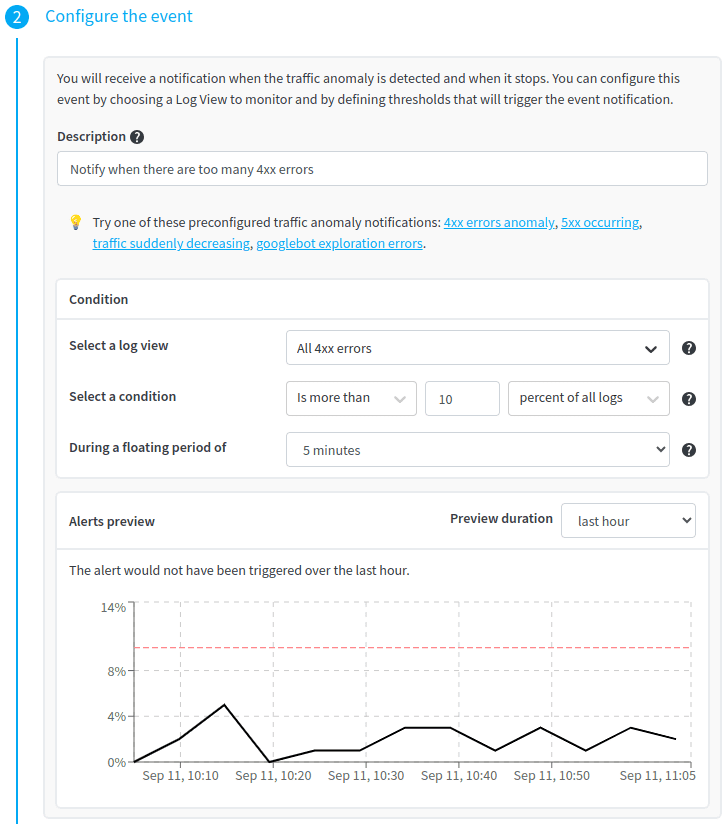
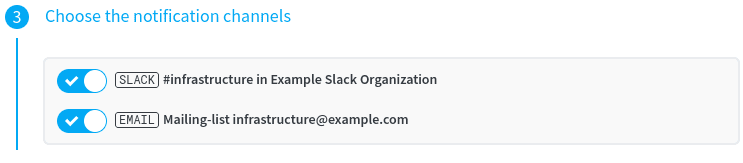
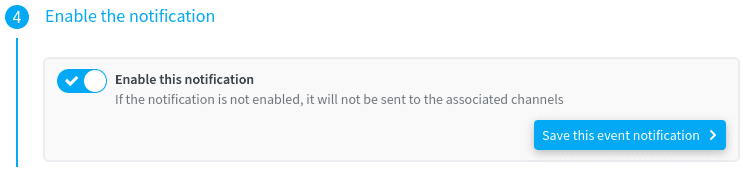
During the second step, we advise you to "play" with the thresholds and the preview timeframe, to choose appropriate levels and avoid being notified too frequently:
CSV or JSON Rules import
This notification type is available in "Pro" plan projects only.
Import notifications are sent whenever a rules import is executed in the project and can be useful if you need to track when imports were launched, or simply to let other members of your team be aware of an import. As importing rules is generally a fairly quick process, the purpose of this type of notification is not to let you know when the import is complete, but rather to share this information with your colleagues.
This event is triggered when an import is completed and contains a summary of the import (how many rules were created, how many lines were ignored because they contain errors, etc.). Please note that the author of an import can also receive an email, as this can be configured in his own account settings.
Rules publication
This notification type is available in "Pro" plan projects only.
This event is triggered each time a new ruleset is published and comes with some information (the name of the author of the publication, how many rules have been added, modified or deleted, the duration of the publication, etc.).