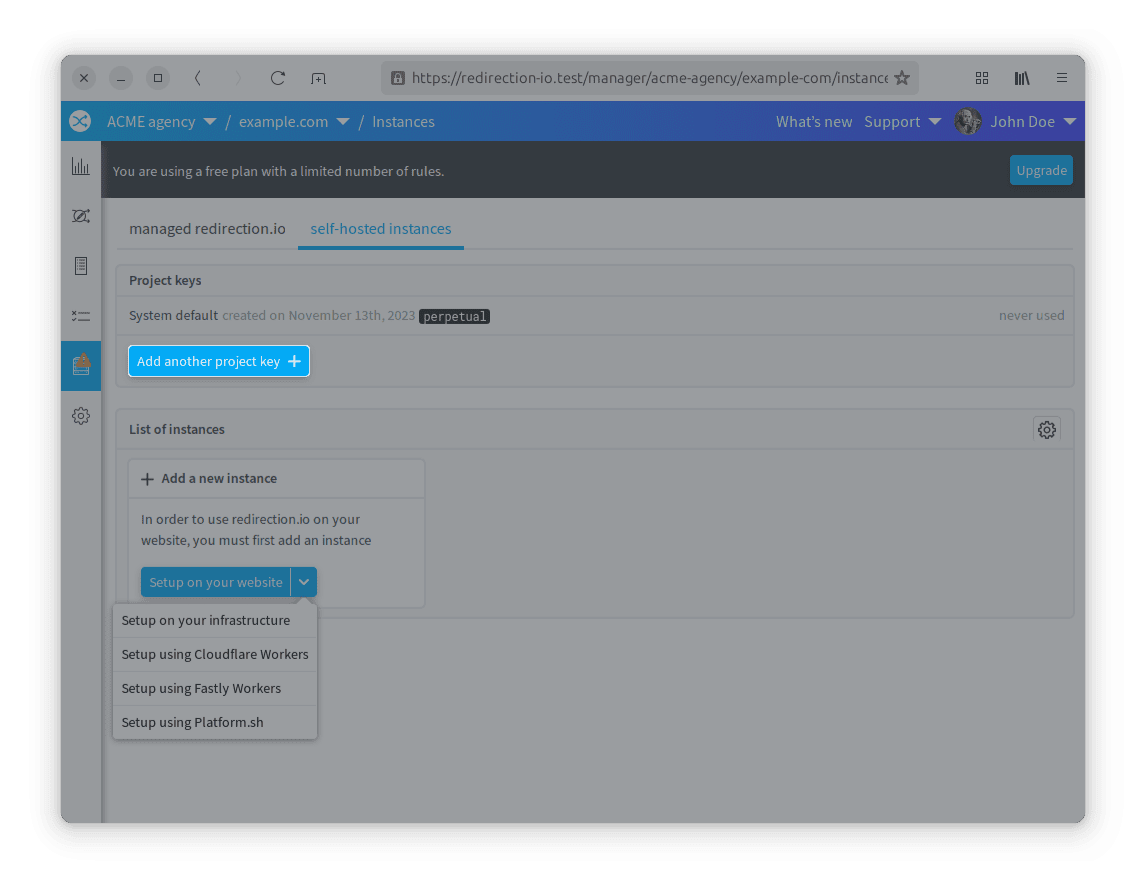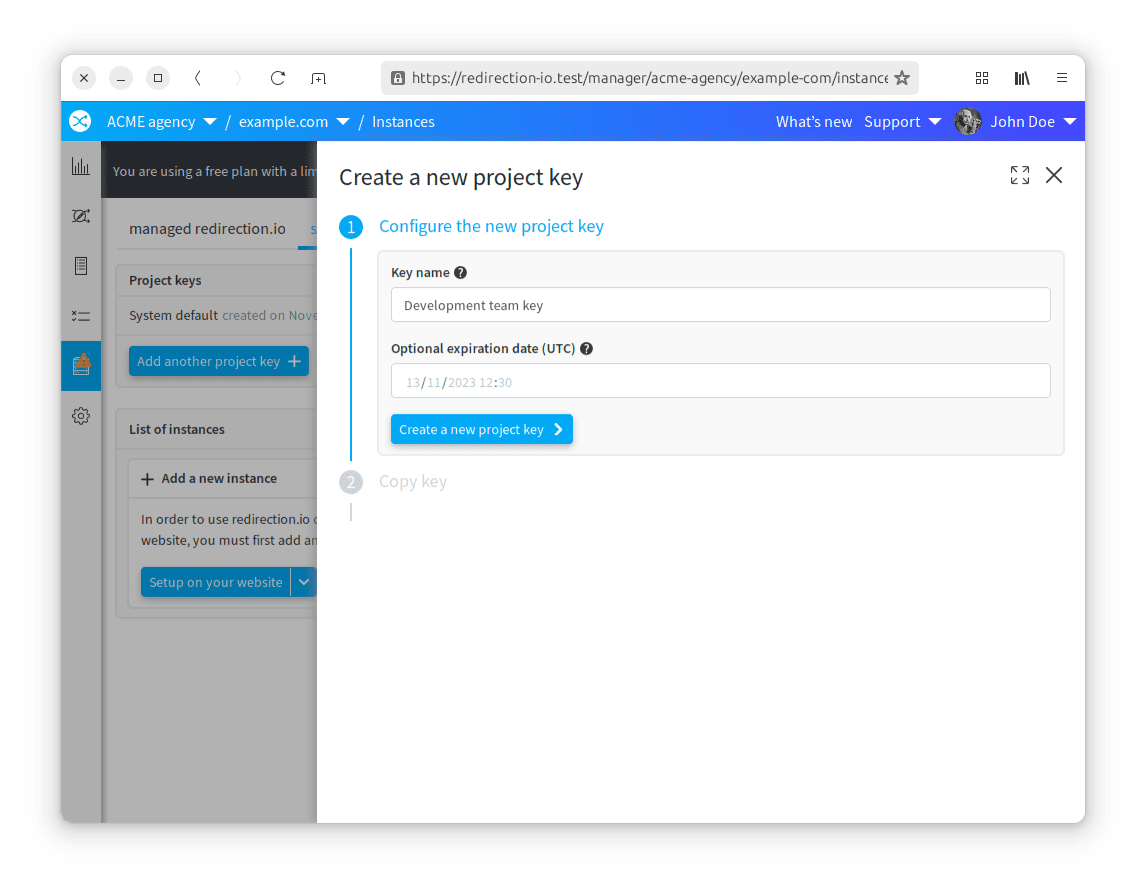The instructions below have been customized for your project "".
Customize these instructions for the project
Managing instances
redirection.io agent instances are in charge of processing each request to find an applicable action to execute (a redirection, a SEO override, etc.). They also log all requests and handle the dialog with redirection.io APIs.
There are two types of instances:
- managed instances, which are instances that are hosted and managed by redirection.io. To use those, you need to follow the install instructions, which in particular involve to point your domain name to our infrastructure. Tou can read more about managed instances in the dedicated documentation section.
- self hosted instances, which are instances that are hosted on your infrastructure (or on your edge provider, like Fastly or Cloudflare)
This documentation page is about the management of self hosted instances.
Adding a new instance
In order to manage the traffic of your website with a self-hosted instance, you need to install this instance on your website. The "instances" page of the manager provides information on how to achieve this:
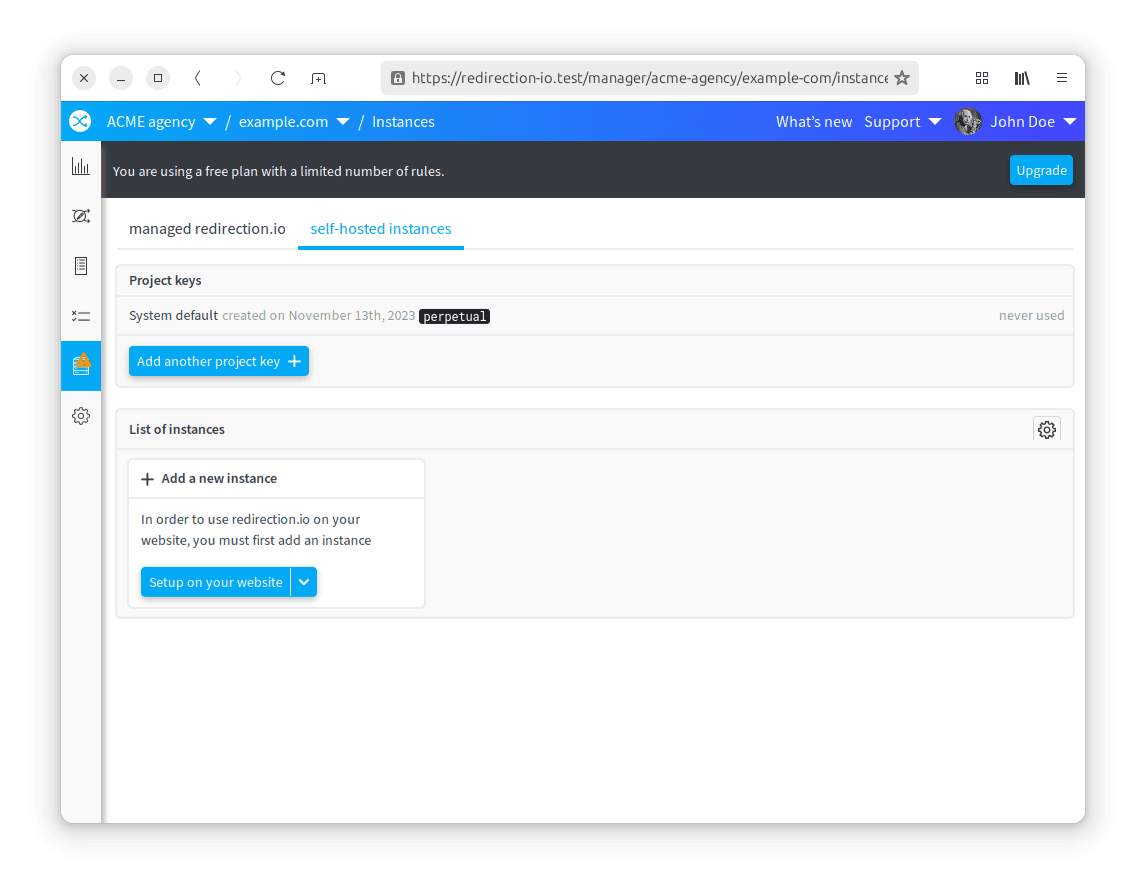
This screen is divided into two parts:
- the list of "project keys" allow to manage the project keys, a secret string that the agent uses to send and retrieve information from / to the manager APIs
- the list of instances itself, where you can see the currently deployed instances
In order to add a new instance:
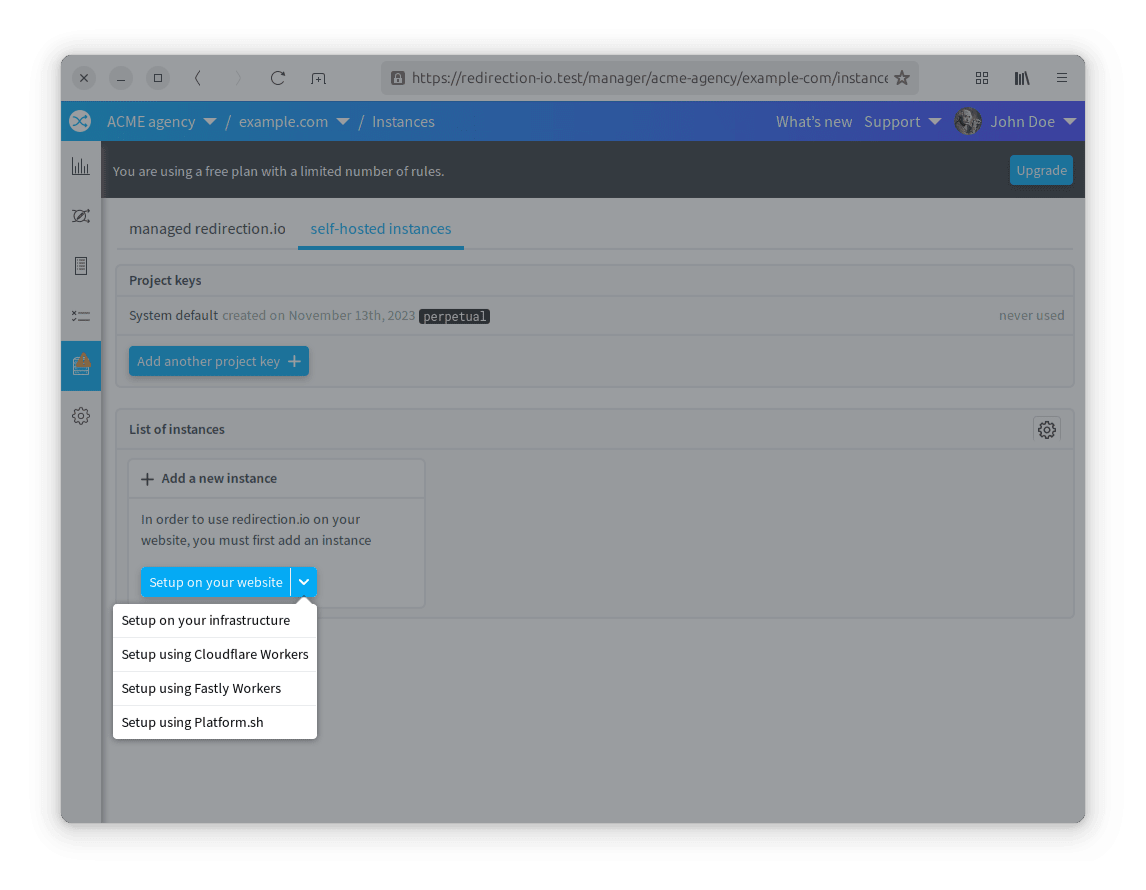
- follow the instructions to install the instance
See instances information
In the manager, you can see your redirection.io agent instances in the "instances" screen:
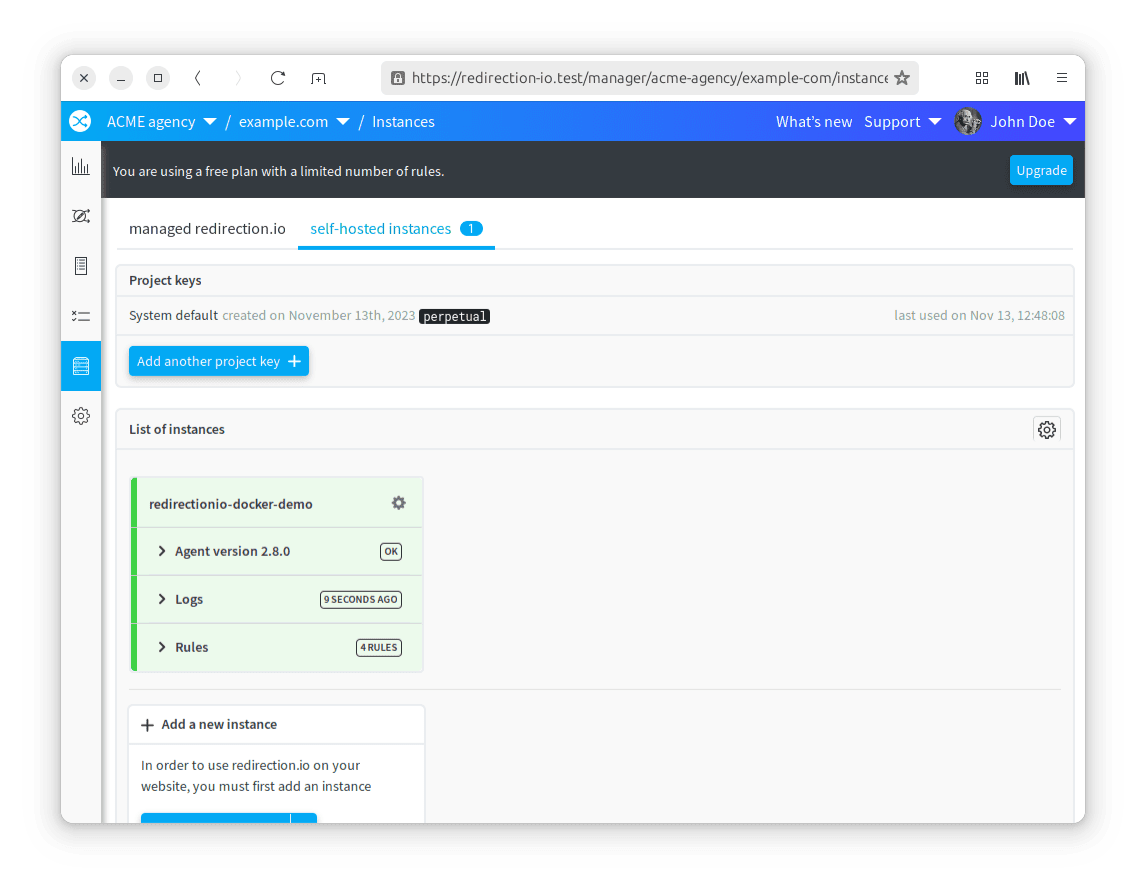
Each instance box gives details about a configured instance. You can get:
- the agent version. We strongly advise you to keep your agents up to date, so that you can use all the latest features of redirection.io. Our changelog gives informations about new releases.
- the logging status: this section provides details about the last logs reception. If your instance did not log since more than 10 minutes, it will display an alert.
- the rules status: this section explains if the agent is up to date and how many rules is has loaded. If your agent did not update since a long time, this section will display an alert and provide help about how to fix the issue.
The "instances" screen of the manager also allows to define some parameters for your agent instances:
- allow or disallow logging
- enable te "test mode", which allows to load rules that are not publshed yet
Allow the instances to log traffic
Each of our plans come with an unlimited number of logging instances. For example, consider that your website infrastructure is replicated and shared accross 8 frontend servers. You could want to replicate the redirection.io agent service across all these servers, and deploy an agent on all of these servers:
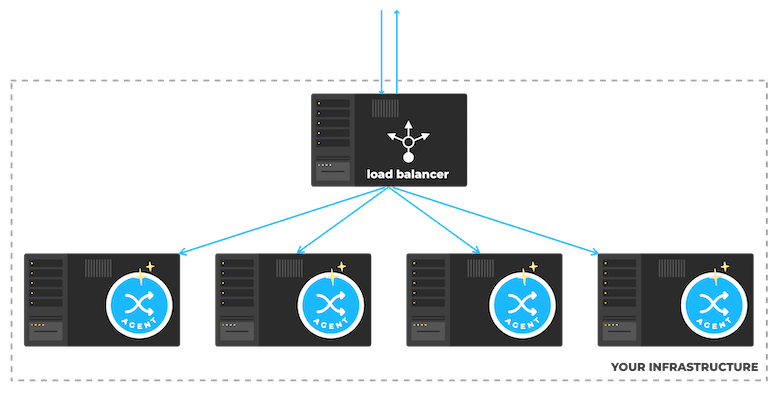
There is no limit on the number of agents that you can bind to your project. You can have as many instances as you want, but we limit the number of log lines per day per project to 2M log lines (with temporary bursts and spike protection). If your infrastructure layout uses many agents, or if you use the agents in staging or pre-production environements too, you can choose to (de-)activate the logging feature instance per instance.
On demand, we can upgrade the quota of logs for your project - please contact us!
To deactivate the logging feature for a given instance, follow these steps:
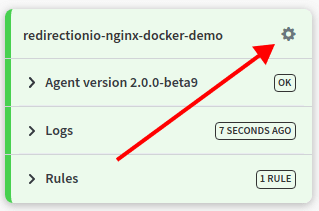
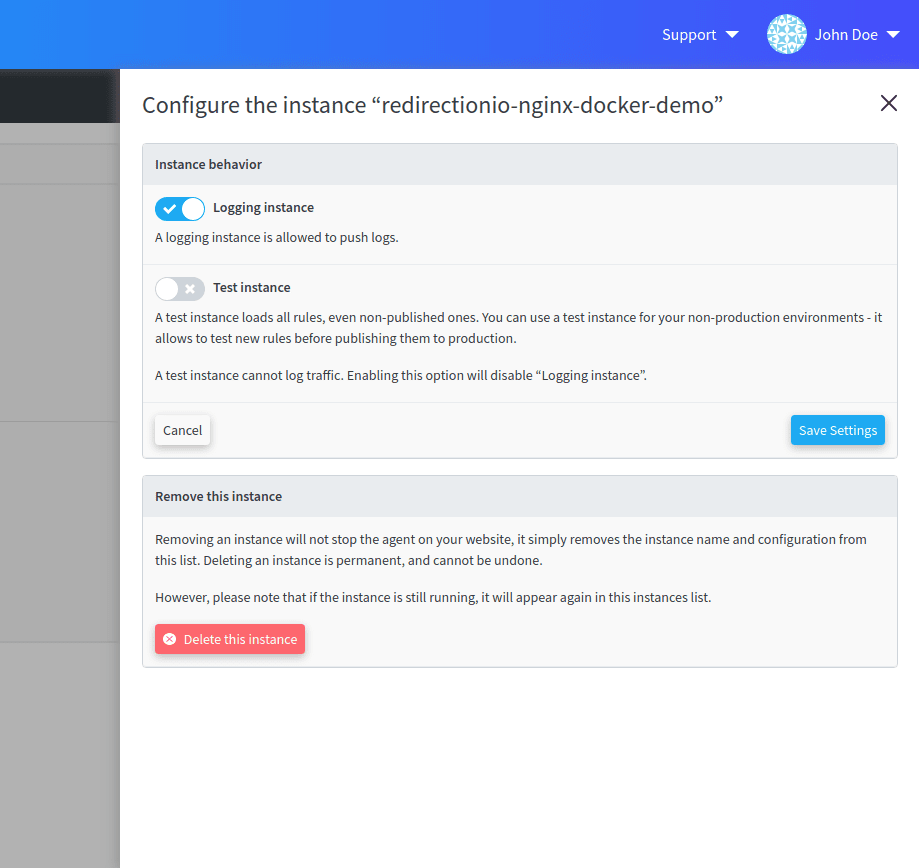
From now on, this instance will continue to fetch redirection.io rules and properly redirect traffic, but it won't send logs back to the manager.
Take care, if you use the logs for your SEO analysis. In those cases, being exhaustive is always a good idea, and you should prefer to collect logs from all of your instances. This will allow for a more precise analysis, particularly if you target crawlers behavior.
Activate the "test mode"
When maintaining a web stack, it is quite common to have a pre-production infrastructure, to run tests before deploying in production.
As for other parts of your stack, you may want to test and try redirections in pre-production before applying them to your production. This is exactly what the "test mode" allows: by enabling this mode on an instance, it will load all the rules of the ruleset, even non-published ones.
To enable the "test mode" for a given instance, follow these steps:
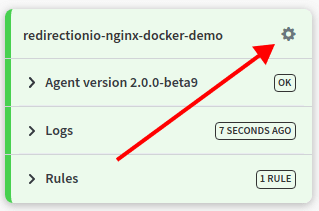
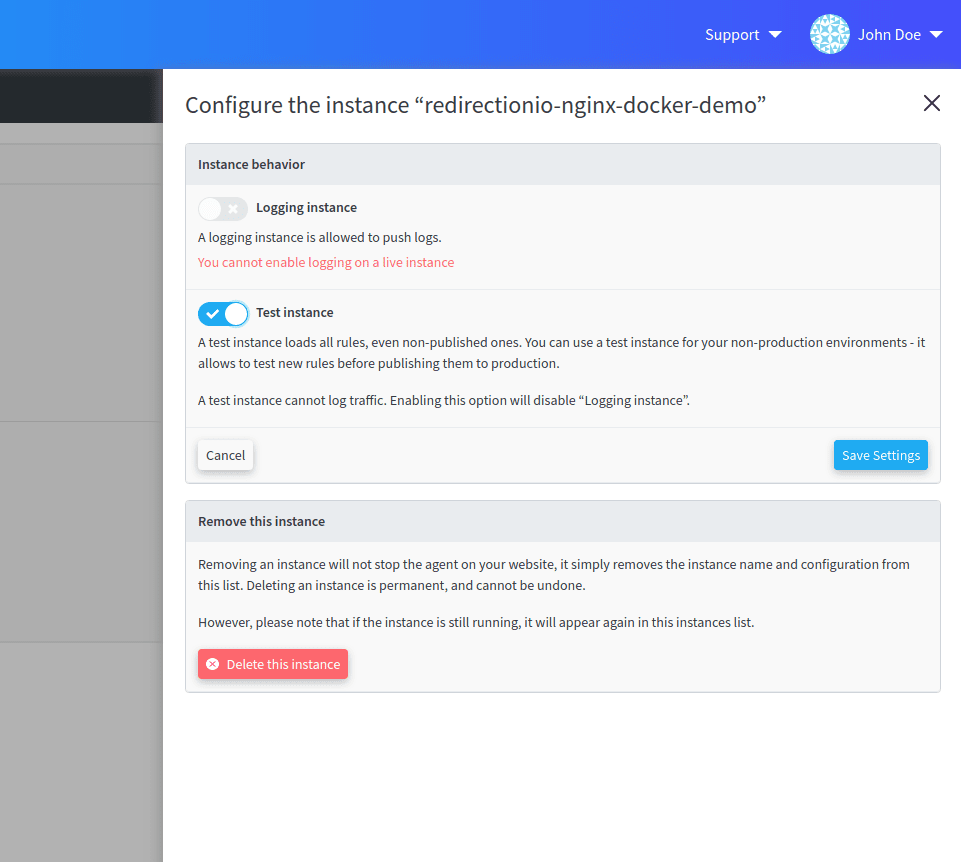
From now on, this instance will load the "live" ruleset: newly created rules will be applied in seconds on this instance, even if they have still not been published.
Please note, however, that if the "DRAFT" rules in your ruleset exceed the number of allowed rules for your plan, these rules will not be pushed to the "Test instance" instances of your project - so, please check that the unpublished rules stay within the boundaries of the project plan.
Display or hide gone instances
In some infrastructure layouts, servers can have an ephemeral lifetime - think about scalability and on-demand instances. If this happens in your hosting environment, you may want to reduce the burden of seeing many "old" instances, by configuring the way instances are displayed. Simply hit the "Settings" button, at the top right of the instances list, and edit the instances settings.
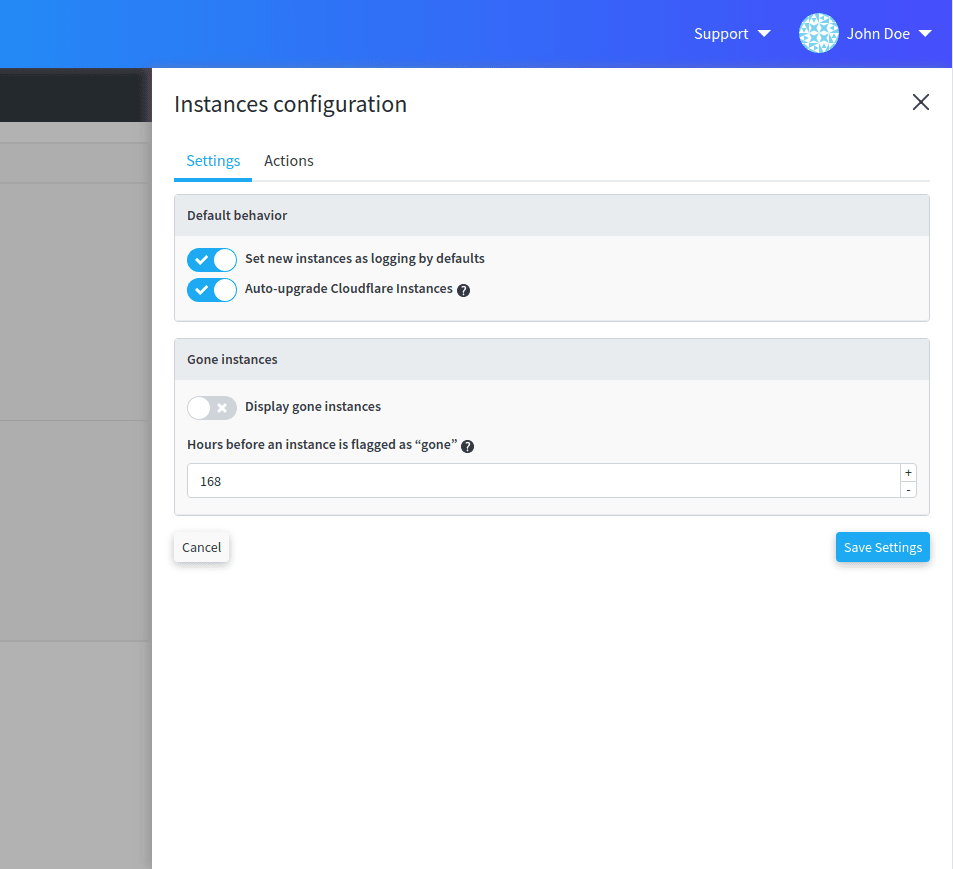
By default, instances that did not log nor update the ruleset since more than 7 days are hidden - you may want to disable this behavior, or on the contrary to reduce the display duration.
Manage project keys
The "project key" is a complicated string that is unique to each redirection.io project. It is the single configuration secret that is used to bind an instance to a specific redirection.io project.
The "project key" allows instances to retrieve the list of the rules of the project they're bound to, and push logs to this project.
By default, each newly created project gets a project key that can be directly used to configure the redirection.io agent instance. However, there can be cases when you could want to change this project key, or add several other project keys:
- it has leaked publicly and you do not want people to be able to list your redirection.io rules or push logs to your redirection.io project;
- you want to use a specific secret key in development mode, so your development team does not know about the production project key.
redirection.io offers the possibility to create as many project keys as you need. Each project key can have a name (to explain why it has been created) and an optional expiration date (after which the key will not work anymore):