Apache module
We provide an Apache module, which exposes redirection.io right in your Apache configuration. Using this module is one of the advised ways of integrating redirection.io in your infrastructure.
We also provide a nginx module. Should your infrastructure use nginx, please rather use this module.
When an incoming HTTP(s) request arrives, it is handled by the Apache webserver, which redirection.io's native module hooks in, in a very fast and performant way:
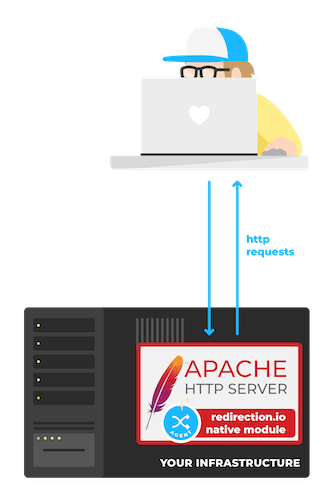
Please note that the Apache module requires a redirection.io agent instance to be available on your infrastructure, so please setup the redirection.io agent first.
Installing the module
Debian and APT-based distributions
If you use a Debian or APT-based Linux distribution and want to install libapache2-mod-redirectionio, please use the following commands:
-
Select your distribution
In the next steps, please use the right values, depending on your distribution version:- Debian 12 (Bookworm)
- repository source url:
bookworm main - Debian 11 (Bullseye)
- repository source url:
bullseye main - Debian 10 (Buster)
- repository source url:
buster main - Ubuntu 24.04 LTS (Noble Numbat)
- repository source url:
noble main - Ubuntu 22.04 LTS (Jammy Jellyfish)
- repository source url:
jammy main - Ubuntu 20.04 LTS (Focal Fossa)
- repository source url:
focal main
-
Install the
apt-transport-httpspackage:sudo apt-get install apt-transport-https -
Import our apt repository key:
sudo mkdir -p /etc/apt/keyrings wget -qO- https://packages.redirection.io/gpg.key | sudo tee /etc/apt/keyrings/redirectionio-archive-keyring.asc -
Add our Debian repository url:
echo "deb [arch=$(dpkg --print-architecture) signed-by=/etc/apt/keyrings/redirectionio-archive-keyring.asc] https://packages.redirection.io/deb/stable/2 bookworm main" | sudo tee -a /etc/apt/sources.list.d/packages_redirection_io_deb.list > /dev/null -
Update the apt cache and install redirection.io's Apache module:
sudo apt update && sudo apt install libapache2-mod-redirectionio -
Once the module is installed, restart the apache2 service, for instance:
sudo systemctl restart apache2
You're done! redirection.io is installed, up and running. You can go on with redirection.io's Apache configuration and should see some logs within minutes 🎉
Red Hat and RPM-based distributions
Our Apache module is available for Centos 7, Centos 8, RHEL 7, RHEL 8 up to the release 2.8.0. From the release 2.9.0 and later, only Centos 9 stream is supported. However, you may still compile the redirection.io Apache module for your distribution
If you use a Red Hat/CentOS-like Linux distribution and want to install libapache2-mod-redirectionio, please use the following commands:
-
Import the signature key:
sudo rpm --import https://packages.redirection.io/gpg.key -
Add our RPM repository:
sudo yum-config-manager --add-repo https://packages.redirection.io/rpm/stable/2/centos_9 -
Install redirection.io's Apache module:
sudo yum install libapache2-mod-redirectionio -
Once the module is installed, restart the apache2 service, for instance:
sudo systemctl restart apache2
You're done! redirection.io is installed, up and running. You can go on with redirection.io's Apache configuration and should see some logs within minutes 🎉
Ansible role
A redirectionio.apache_module Ansible role is available. You may install it using Ansible Galaxy:
ansible-galaxy install redirectionio.apache_module
Basically, this role installs the redirection.io Apache module and makes sure you use the right repository locations, depending on your host operating system. It supports Debian and RHEL-based Linux distributions.
Configuration
Enabling the redirection.io is as simple as declaring the project key in the Virtualhost or configuration node where you want to enable redirection.io.
You can find the project key in the "instances" screen of the manager (click on the "Setup on your website" > "Setup on your infrastructure" button).
For instance, this can be in a Virtualhost:
<VirtualHost *:8080>
DocumentRoot /path/to/root
ServerName example.org
# ...
RedirectionioProjectKey "SOME_PROJECT_KEY_HERE"
# ...
</VirtualHost>Or even in a Location:
<VirtualHost *:8080>
DocumentRoot /path/to/root
ServerName example.org
# ...
<LocationMatch "^/some-path">
RedirectionioProjectKey "SOME_PROJECT_KEY_HERE"
</LocationMatch>
# ...
</VirtualHost>The RedirectionioProjectKey can either be double-quoted or not (eg., SOME_PROJECT_KEY_HERE or "SOME_PROJECT_KEY_HERE").
Module configuration directives
The libapache2-mod-redirectionio enables several configuration directives, which can be used wherever the RedirectionioProjectKeyis used:
Redirectionio
- Syntax:
Redirectionio"on" | "off" - Default:
Redirectionio "off" - Context:
VirtualHost, Location, LocationMatch
This directive enables or disables redirection.io for requests matching the current context. By default, redirection.io is disabled, but is automatically enabled when the directive RedirectionioProjectKey is set in a node of the configuration.
Using Redirectionio "off" can hence be useful to disable redirection.io in a particular location:
<VirtualHost *:8080>
DocumentRoot /path/to/root
ServerName example.org
RedirectionioProjectKey "SOME_PROJECT_KEY_HERE"
# ...
<LocationMatch "^/some-path">
Redirectionio "off"
</LocationMatch>
# ...
</VirtualHost>RedirectionioProjectKey
- Syntax:
RedirectionioProjectKey"some_key" - Default:
none - Context:
VirtualHost, Location, LocationMatch
Sets the redirection.io project key to use for requests matching the current context. When set, this directive automatically turns the Redirectionio directive on.
RedirectionioLogs
- Syntax:
RedirectionioLogs"on" | "off" - Default:
RedirectionioLogs "on" - Context:
VirtualHost, Location, LocationMatch
This directive enables or disables logs collection for the current matching context (however, please note that logs will only be sent if both the Redirectionio directive and RedirectionioLogs are set to on. In other terms, setting RedirectionioLogs to on with Redirectionio set to off won't collect any logs).
RedirectionioPass
- Syntax:
RedirectionioPass"tcp://ip:port" | "unix:///path" - Default:
RedirectionioPass "tcp://127.0.0.1:10301" - Context:
VirtualHost, Location, LocationMatch
This directive specifies the location of the redirectionio-agent backend that the Apache module must use for matching requests. In a traditional setup, the agent is simply available at 127.0.0.1:10301. If you expose the agent through a file, then the value of the RedirectionioPass directive can, for instance, be of the form unix:///var/run/redirectionio.sock.
As of the release 2.2.0, this directive also allows to set some connection pool management options:
RedirectionioPass "tcp://127.0.0.1:10301" min_conns=1 keep_conns=10 max_conns=100 timeout=100
All the settings min_conns, keep_conns, max_conns and timeout are optional:
min_conns(default1): this is the minimal number of tcp connections that are permanently established between the Apache2 module and the redirection.io agent. If these connections do not exist, they are created, even if no HTTP request is handled by the Apache2 server.max_conns(default100): this is the maximal number of tcp connections that can be established between the Apache2 module and the redirection.io agent at a given time. If all the connections are currently in used, the module will wait for thetimeoutduration, then log an error and let the request pass without handling it.keep_conns(default10): this is the minimal number of tcp connections to be kept alive once they have been created.timeout(default100): this is the duration, in milliseconds, while the Apache2 module will wait for a response from the agent. The redirection.io agent is very performant and, even with hundreds of thousands of rules, should always send a response much faster than this timeout value (usually in less than 1ms), but this setting ensures that, even in very hard load contexts, the agent call will not block the request for too long.
For example, with min_conns=1 keep_conns=10 max_conns=100 timeout=50:
1connection is established between Apache2 and the agent when Apache2 is started;- Apache2 will create up to
100connections to the agent (of course, it reuses available connections); - if many connections were created and are no more useful, they will be released, but Apache2 will keep
10connections alive; - Apache2 will wait max. for
50milliseconds for a response from the redirection.io agent.
RedirectionioRuleIdsHeader
- Syntax:
RedirectionioRuleIdsHeader"on" | "off" - Default:
RedirectionioRuleIdsHeader "off" - Context:
VirtualHost, Location, LocationMatch - Available since:
2.0.0
If this setting is enabled, a response header named X-RedirectionIo-RuleIds will be added to the response. Its value will contain the list of the redirection.io rule ids applied to this response, separated by the ; character.
RedirectionioScheme
- Syntax:
RedirectionioScheme"http" | "https" - Default:
none - Context:
VirtualHost, Location, LocationMatch - Available since:
2.0.0
This directive allows to force the scheme to use when matching the request. This is useful if you have defined rules using a URL trigger with an absolute URL value (containing a scheme, a domain name, etc.), but you want to use the same rules in a VirtualHost with another scheme.
Imagine, for example, a VirtualHost listening https traffic only, using a project in which rules are defined using the http:// scheme: URLs would never be matched, as no rule uses the https:// scheme. In this case, setting the RedirectionioScheme value to http will force the module to match with this scheme, not the real request scheme.
RedirectionioSetHeader
- Syntax:
RedirectionioSetHeaderX-Custom-Header-Name HeaderValue; - Default:
none - Context:
VirtualHost, Location, LocationMatch - Available since:
2.2.0
This directive allows to pass the request to the redirection.io module by adding a request header filled with a given value. The value passed to the header can be an Apache variable, eg.:
RedirectionioSetHeader X-GeoIP-Country-Code $(GEOIP_COUNTRY_CODE);
This can be useful to pass variables from the nginx context to the redirection.io agent, that can be used in redirection rules using the request header trigger.
RedirectionioTrustedProxies
- Syntax:
RedirectionioTrustedProxies127.0.0.1,172.18.0.0/24; - Default:
none - Context:
VirtualHost, Location, LocationMatch - Available since:
2.3.0
This directive is used by the module to restrict which proxies are trusted before evaluating the X-Forwarded-* headers. This is in particular useful when using the IP Address trigger, in order to ensure that the evaluated IP address is valid and has not been forged.
The value to use for this directive is a comma-separated list of all the proxies IP addresses that should be trusted (it might be a CIDR notation for subnetworks).
Using the Apache module with a non-standard Apache2 install
Our Apache module is one of the recommended ways of integrating redirection.io in Web stacks. We distribute our Apache module for many distributions, which should cover most of the production cases.
However, it may happen that your hosting provider or provisioning solution installs a custom version of Apache, in non-standard paths or with incompatible dependencies.
This section will guide you through the steps to get our Apache module work with your Apache2 install, whatever its setup.
If you are fluent with Docker, this compilation process is also available as a Dockerfile on our Github account.
Download and build the libredirectionio library
The libredirectionio library is a Rust library that processes redirects and filtering from rules created using redirection.io. This library is used in our various proxies, and specifically in the Apache2 module.
-
Install Rust compilation tools:
# Debian-based distribution apt install autoconf build-essential curl wget unzip curl https://sh.rustup.rs -sSf | sh -s -- --default-toolchain 1.76.0 -y apt install cargo wget unzip # RedHat-based distribution yum install -y epel-release yum-utils curl yum -y groupinstall 'Development Tools' curl https://sh.rustup.rs -sSf | sh -
Get the libredirectionio library sources:
cd /tmp wget -O libredirectionio-master.zip https://github.com/redirectionio/libredirectionio/archive/master.zip unzip libredirectionio-master.zip cd libredirectionio-master -
And build the library:
autoreconf -i && \ ./configure && \ make clean && \ make && \ make install
If the compilation is successful (it might be long), you should get a target/release/libredirectionio.so static library.
Download and build the module source
The redirection.io's Apache module is available as an Opensource project in our github account.
-
First, install some compilation tools and utilities:
# Debian-based distribution apt install gawk # RedHat-based distribution yum install gcc gawk wget unzip -
Ensure that
apxsis installed on your system.apxs(also known as "APache eXtenSion tool") is a tool for building and installing extension modules for the Apache server:which apxsIf this command does not return the full path of
apxs, you need to install it. This depends on your distribution, but basically you can getapxsusing one of the following commands:# Debian-based distribution apt install apache2-dev # RedHat-based distribution yum install httpd-devel # Amazon Linux yum install httpd24-devel -
Download the module:
cd /tmp wget -O libapache2-mod-redirectionio-master.zip https://github.com/redirectionio/libapache2-mod-redirectionio/archive/master.zip -
Then, build the module:
unzip libapache2-mod-redirectionio-master.zip cd libapache2-mod-redirectionio-master autoreconf -i ./configure make clean make sudo make install
Install the module in the right path
Installing the module should be quite straightforward in most cases:
make install
If this works, you're all set, congratulations! However, this step can fail if your Apache2 install does not use your distribution's standard Apache directories. In this case, you must copy the module to the appropriate folder.
-
First, find the modules folder. This can be done by inspecting the apache configuration:
/path/to/your/apache -V | grep SERVER_CONFIG_FILE # should display someting like: SERVER_CONFIG_FILE="/etc/apache-custom/httpd.conf" # which means the config file is "/etc/apache-custom/httpd.conf"Use
catto show the content of this file: you should notice severalLoadModuledirectives, for instanceLoadModule auth_basic_module lib/apache-custom/mod_auth_basic.so.This means that the modules path is in
/etc/apache-custom/lib/apache-custom/. Hurra \o/ -
Move the module in this folder:
# change the module permissions chmod 644 ./src/mod_redirectionio.so # then, copy it to the right location # (of course, use the path that you have found above) sudo mv ./src/mod_redirectionio.so /etc/apache-custom/lib/apache-custom/ -
Load the module in Apache - for this, add a
LoadModuledirective inhttpd.conf, something like:LoadModule redirectionio_module lib/apache-custom/mod_redirectionio.soYou may also want to add this line in a separate file, to keep track of your own changes. Most of the time, the main Apache2 configuration file includes other files (for example,
IncludeOptional /etc/apache-custom/conf.d/*.conf) - so feel free to add your own! -
restart Apache, and you're done!
sudo systemctl restart apache2.service
You can check that the module fully works by completing its configurations steps in the VirtualHost.